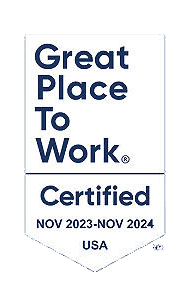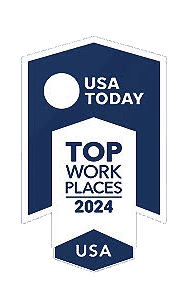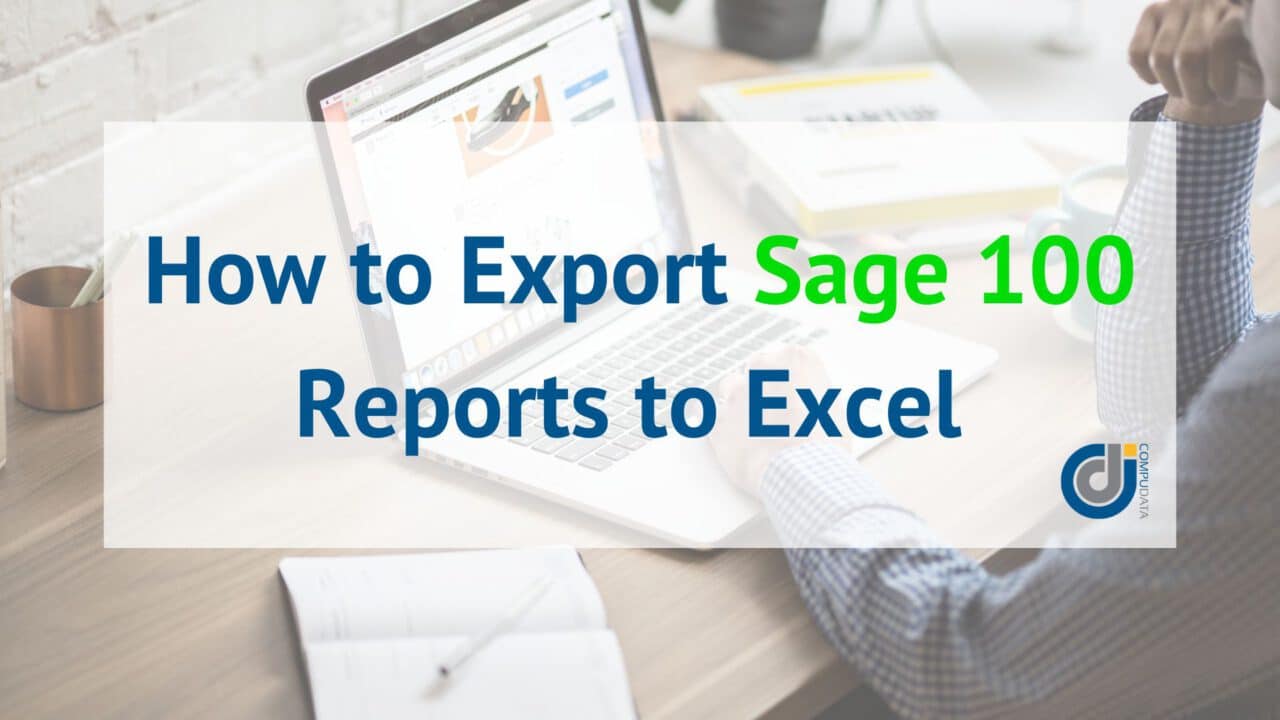
A common question that comes up from Sage 100 users is “how do I compile my Sage 100 data into an easy-to-use format?” Many Sage 100 users are unaware that you can export any Sage 100 report to Excel in a usable format, where you can leverage the various graphs and charts that make it easy to see what’s going on in your organization. Instead of attempting to analyze multiple reports in Sage 100, you can export your data to Excel for an easier solution that will save your business time and simplify the reporting process. Once you export your Sage 100 report to Excel, it can be manipulated however the user sees fit. Below is a step-by-step guide on how to export Sage 100 reports to Excel so you can get the most out of your Sage 100 software and create customized, usable documents for your business:
How to Export Sage 100 Reports to Excel:
Step One: Run the Sage 100 report and choose Preview. Export the report using the Export Report icon to Separated Values CSV (not to Excel) and application. Choose OK.
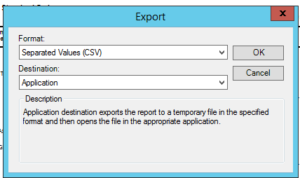
Step Two: Choose OK again.
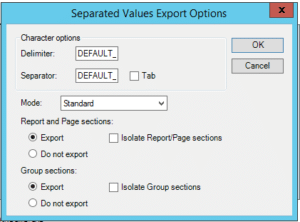
Step Three: Excel will open automatically. Every item on the report will become a column. All you’ll need to do is remove the columns for the “headers” / “titles”, so you’re only left with the data you want. Leaving you with a nice, neat columnar report that you can manipulate as needed.
Exporting your Sage 100 reports to Excel can help your business analyze data faster and more efficiently. This is a great feature that can benefit your organization, but if you find yourself exporting the same report often, or if you want a simpler more direct export, or add/ remove information on the base report, CompuData can help you modify the report to your specifications.
CompuData is a Sage Diamond Partner and a leading Sage partner for over 30 years with Accounting and ERP Software certified consultants and developers that have the expertise, resources, and methodology needed to support your business. Let our team of Sage consultants help you customize your financial data and make the reporting process faster and more efficient for your team.
If you’re interested in learning how CompuData can help your business seamlessly export your Sage reports to Excel, email us!