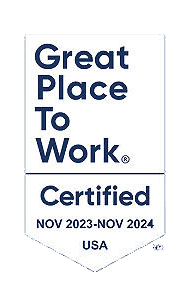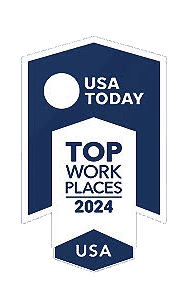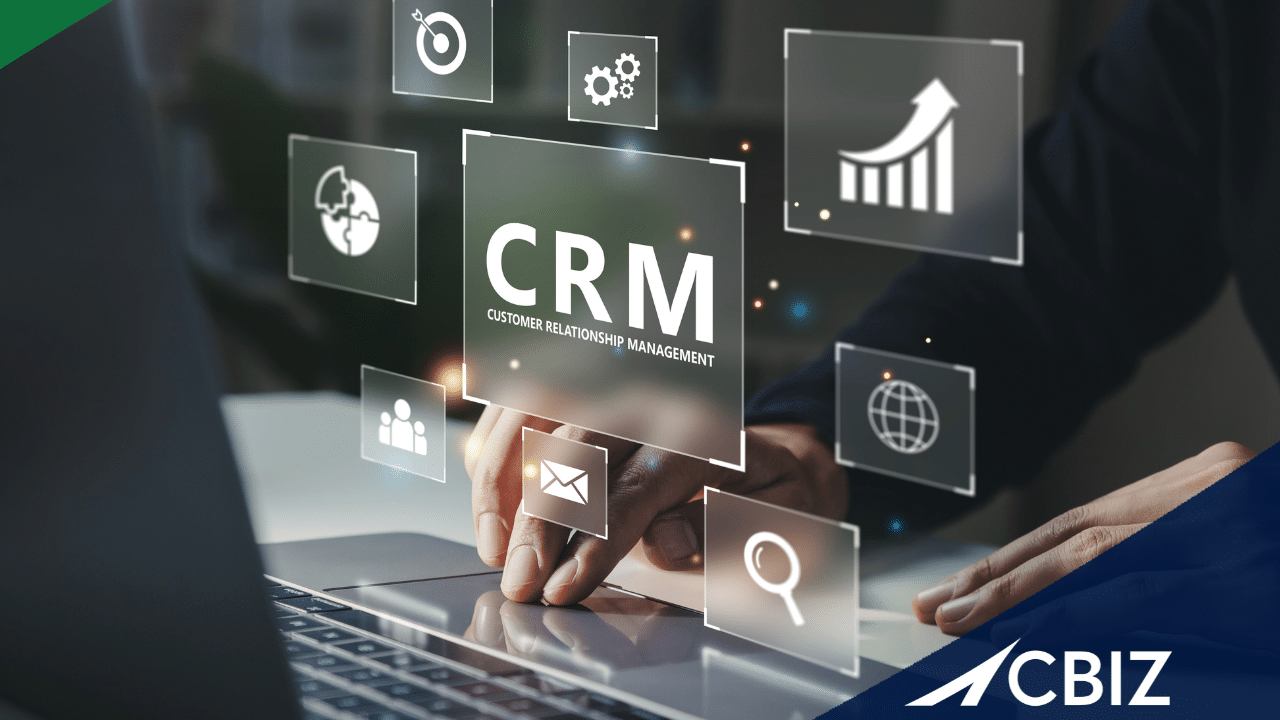
The Advanced CRM Integration – Customer Sync in Sage Intacct streamlines the synchronization of customer data between Sage Intacct and various Customer Relationship Management (CRM) platforms like Salesforce. This feature enables real-time or scheduled synchronization of vital customer information, encompassing contact details, billing information, sales orders, and payment history between Sage Intacct and your CRM platform. By automating this process, the integration ensures seamless updates of customer data across both systems, ensuring accuracy and consistency. This centralized approach to managing customer data and financial information establishes a single, reliable source of truth, streamlining operations and mitigating the risk of discrepancies. In this blog, we’ll walk you through the process of implementing Advanced CRM Integration in Sage Intacct.
Step 1: Accessing Salesforce Account Records
- Navigate to the Salesforce account object where customer data resides. Within the account record, locate the option for syncing with Sage Intacct. Note that this feature might not be pre-populated and requires manual initiation.
Step 2: Initiating Customer Sync
- Option 1: Check the “Sync with Intacct” checkbox on the account record and save it.
- Option 2: Click on the “Sync to Intacct” action to trigger synchronization.
Once the customer is created in Intacct, the Intacct Customer ID will write back to Salesforce and update the Intacct Synchronization fields on the account record in Salesforce.
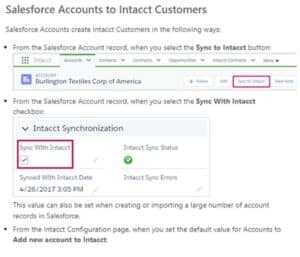
Step 3: Monitoring Sync Process
- Upon initiating sync, the integration between Salesforce and Sage Intacct establishes a connection.
- Monitor the synchronization progress, witnessing the creation or update of the customer record in Sage Intacct.
Step 4: Verification and Confirmation
- Once synchronization is complete, refresh the Salesforce account record to view updated information.
- Confirm the successful sync by checking Intacct Synchronization fields on the Salesforce record, including the Intacct Customer ID.
Step 5: Customizing Customer ID
- If desired, manually assign a specific ID to the customer in Salesforce before sync, overriding Intacct’s numbering sequence.
Overall, this integration ensures that vital information remains consistently updated across platforms, eliminating the need for manual communication between teams. By embracing this integration, organizations can unlock the full potential of their CRM and accounting systems, enhancing collaboration between sales and finance teams. Real-time access to synchronized customer data empowers both departments to make informed decisions swiftly, fostering a cohesive workflow.
To learn more about how you can leverage Sage Intacct’s advanced CRM integration, email us.