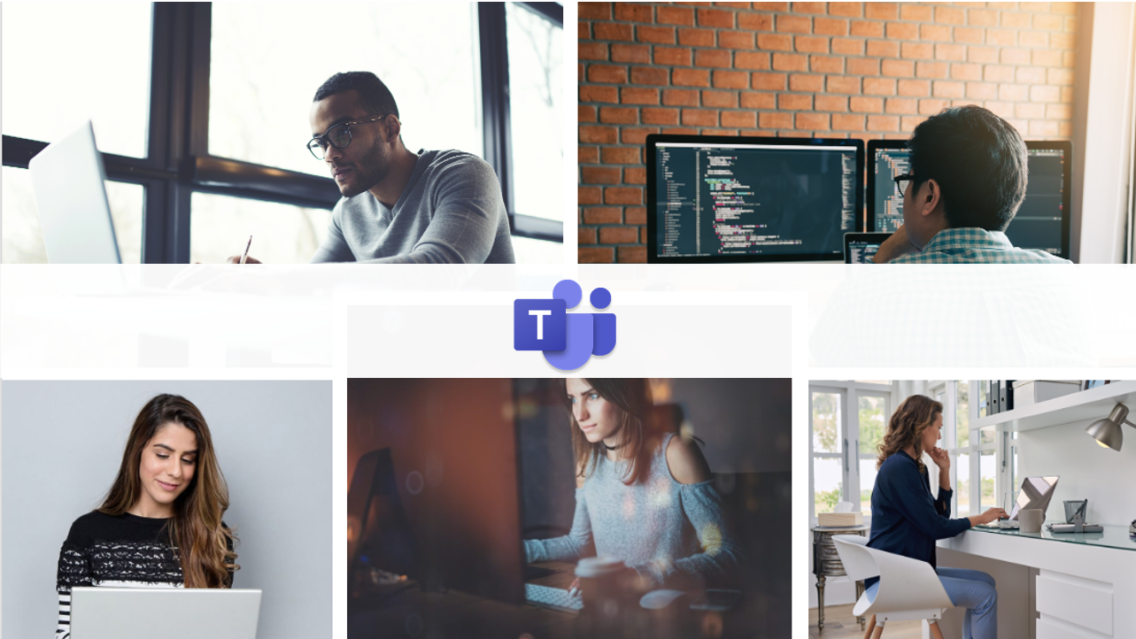Whether you are a seasoned remote worker or this whole work from home thing on a weekly basis is new to you; collaboration tools for remote workers and office workers are essential to efficiently work together. Microsoft Teams is an application in the Office365 suite considered to be the “Hub of Teamwork.” The resource provides users with advanced communication tools and has the capability to transform the way teams work within your organization. There are many features in Microsoft Teams that most have yet to utilize and can be better used today to help enhance communication across your organization.
Don’t have Office365 but are interested in learning more? Click to visit our Managed IT Services to learn how CompuData can help your business with many different technologies.
Teams Channels – helping group together teams to drive team collaboration
In Microsoft Teams, the Teams resource is designed for groups of people within an organization that may be brought together for common work, projects, or interests. Teams can be made up of channels to provide focused communication streams within that Team. For example, you may have a Projects Team with specific projects and project participants within various channels under that Team.
Channels are a way to create a dedicated distribution list for different members on your team. Each Team gets a General Channel – think of this as the watercooler for the Team and a central location for team-wide communication and resource sharing. You might also create your own preferred Channels, both Standard (open to everyone) and Private (focused for a specific audience) with different members. This feature improves transparency amongst team members. If you want to write a message to a specific member, use the @mention to make your team member aware you’re trying to engage with them directly.
A benefit of channels is that the communication is wrapped around a certain topic. Members have a single stream of messaging related to work or a project and can communicate efficiently by eliminating the need to scour unrelated messages or long email threads.
Each channel also stores any attachments to the chat within a SharePoint site for that team. Members can be assured their data is available, backed up, and can be selected for collaborative work at any time as Teams allows the native integration of the Microsoft Office suite – Word, Excel, PowerPoint, etc.
Microsoft Teams is a great collaboration tool. To learn about more technologies and tools that help business work remotely, click to download our guide.
On Demand Communication – different tools delivering accessibility amongst team members
Microsoft Teams collaboration tool isn’t shy on offering many ways to communicate with team members via various mediums. Each members’ calendar is pulled in via Outlook and members can see other’s availability when schedule a meeting, call, etc. The presence feature provides users the ability to see if their colleague is immediately available for a chat, call, or video conference. This, too, ties directly to your Outlook calendar and your status can be updated automatically or manually within Teams.
Chat
Send a private message to one or more people using chat in Microsoft Teams. The chat messages can contain text, images, GIFs, a recorded voice message, or a video clip. People within the chat can interact with emojis.
Any files you share in the chat are uploaded to your OneDrive and gives automatic editing permissions to everyone in the chat.
Call
You can have a call directly from your computer. Easily make one-on-one or group calls (up to 50 people) with anyone in your company. Just open a new chat or go to the person’s profile and click on the call button. You can screen share, have a video call or just standard voice call without even having to set up a meeting. These calls are private and won’t appear in any team conversation. Entries for the calls will appear in your chat and activity log.
Ad-hoc Meetings
It’s easier and faster to create a meeting Ad-hoc in Teams. All you have to do is click on the “Meet Now” button to instantly begin a meeting. These are useful to pull everyone together and discuss something now rather than continuing to send chat messages back and forth, to work through a project, and much more.
Group Meetings
When you schedule a meeting in Teams, it will show up in Outlook, and vice versa. Use the scheduling assistant in your calendar helps you see team members’ availability. When you are scheduling a meeting in Teams, you can also invite people outside of your organization. It would simply require entering a valid email address. Users can hold a video conference, screen share, set up a whiteboard, blur your background, change participant settings, invite an entire channel and much more. The ability in Teams Meetings is vast and always improving.
Unified Workspace Across Multiple Applications – enhancing resource functionality to drive team productivity
Access all your favorite Microsoft apps from within Microsoft Teams. Gone is the hassle of having to open and close multiple programs to get through your daily tasks. Now you may work within a single pane of glass to increase efficiency and productivity.
Microsoft Teams also had various application integrations such as: Asana, SurveyMonkey, Adobe Creative Cloud, Zoom, Salesforce, Google Analytics, Live Chat, and many more. You can integrate the other applications your team may use to create true integration inside the Teams platform.
Whether you are working from home or a remote office, flexibility is going to be the new norm in any business. Providing agile employee communication and collaboration tools is essential to keep up productivity and team stamina. Advancing cloud technologies make it easier to interact virtually with your teams and offer the same benefit to staff if they were in the office or halfway across the world.
Don’t forget to download our guide designed for small and midsize businesses: Technologies to Implement that Give Employees the Tools to Work Remotely.
Already an Office365 user and want a high level “how to” overview? Watch a 30 minute video here: visit.compudata.com/Microsoft-Teams-Webinar